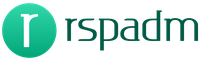Download go keyboard pro without ads. Go Keyboard Overview
In contact with
The convenience of entering text is very important in the daily use of a smartphone.
The keyboard is activated in the standard way: menu - settings - language and keyboard, check the go keyboard.

Settings
Unfortunately, some items are poorly translated, and some are not translated at all.
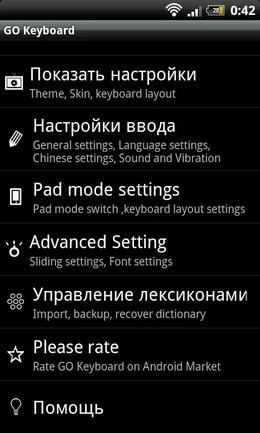
Appearance Settings. This item contains all the appearance settings. Like many other products from go dev team, the keyboard has many themes from which you can choose the one you need or create it yourself.
There are also settings associated with the keys. Here you can configure switching languages \u200b\u200bby gesture left / right. Enable full-screen input mode for portrait and landscape modes, set the height for keys in portrait and landscape modes. The keyboard from the NTS has convenient arrows for navigating the text, in the Go keyboard they also exist and are included in this menu.

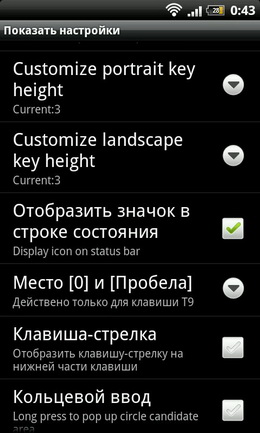

Input settings. Here you can configure the input languages, sound and vibration during input, the response time of a long press (to enter additional characters). You can see all the settings for this item in the screenshot.
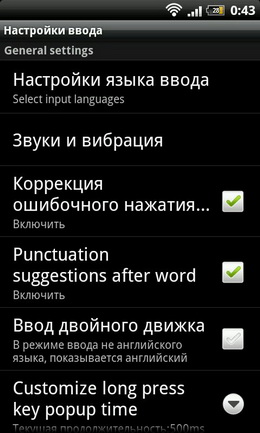
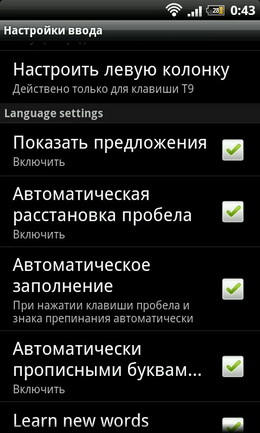
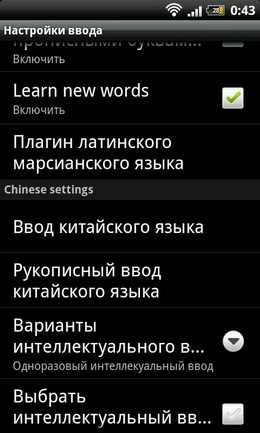
Tablet Settings. To activate this settings item, you need to download a separate Go Keyboard Pad Plugin plug-in, you can go to download it right away in the settings menu, including settings for the tablet.
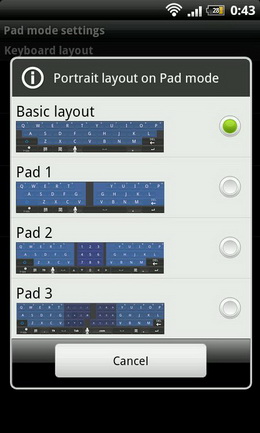
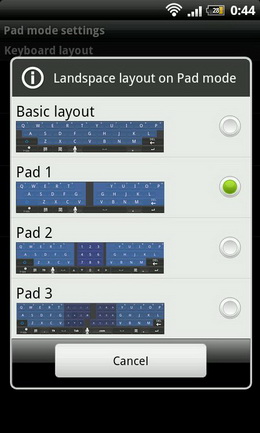
Additional settings. There is a so-called go keyboard Sliding mode - an analogue of the swype program, words are entered by a stroke. You can enable it at this point. Font settings are also here.
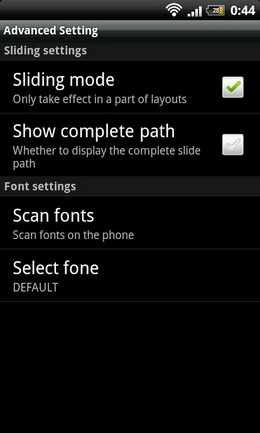
Dictionary Management. All settings related to dictionaries are here: backup, restore backup and clear personal dictionary.
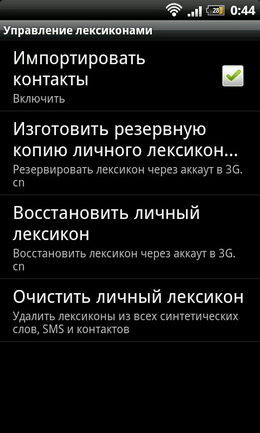
Input process
First of all, it is worth noting a convenient (in my opinion) arrangement of elements. Unlike most keyboards, the language change button is up and it is convenient to press it, the same applies to voice input.
A quick transition to the settings is also very convenient, although some items are duplicated in the settings made on the top row and in those that are called by holding down the symbol key.
To the left of the language change button is the button "go to edit mode". When it is pressed, navigation arrows appear, as well as selection options (select all, paste, copy, cut)
The auto space option is very convenient, and unlike swype, when a space is put after each word and you have to delete it, if you need to put a period, this is done automatically: if you enter a new word, it is entered after the space, if you enter a character , for example a comma, then a space is placed after it.
Interestingly implemented the carousel function. With a long press on the language change button, several options appear in the form of a carousel, I think it will be clearer in the screenshot.

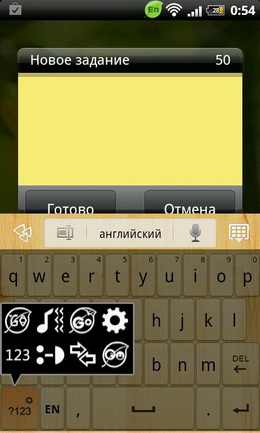

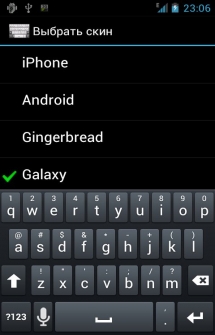
Keyboard BabelType (Smart Keyboard) will be a great alternative to your keyboard. Just download and install the application - and entering text messages will not take you a lot of time. Each user can customize the keyboard so that he would be as comfortable as possible.
Let's understand the main features of Smart Keyboard. First of all, what is worth noting is the minimum weight of the application. This will be very useful for older devices, where there is not so much system memory. Secondly, Smart Keyboard supports multiple language layouts simultaneously. So you can enter text in English, Russian, French, Spanish and other languages.
It is very convenient to use smart dictionaries that will give hints when entering words. For those users who are used to the mechanical keyboard, it is possible to install it in the Smart Keyboard application. To configure the keyboard, hold down the 123 button.
If different ways to control the keyboard. The first way is to water the text on the principle of a computer keyboard, that is, you enter one letter at a time. The second input method is gesture. Connect the letters with a gesture - and you will get a new word. The third input method is voice. This method is very useful when your hands are busy and there is no way to quickly type a message. Which input method is better - you decide!
A distinctive pleasant bonus of Smart Keyboard is the presence of several themes. So if over time you get tired of the appearance of your keyboard, you can change it to another.
Attention, the Smart Keyboard (like any other) is included in two stages:
Activate in settings (Settings / Language and keyboard) - check the box next to Smart Keyboard
Enter, for example, in “Messages”, click on the input field and hold for 2-3 seconds, you will be prompted to change the “Input Method”, or click on the notification in the status bar, select Smart Keyboard there
Features:
- Many input languages
- Arrow and bottom margin settings
- Alternate Character Display
- Support for themes
- Voice input support
- A set of words using the T9 method
- Work with dictionaries and gestures
- Voice acting of clicks (+ vibration)
- Text prediction
- Backup settings
- Change keyboard height for portrait and landscape modes
- Work with a hardware keyboard
- Set by sliding on pop-up characters
- Extended and compact layouts
- Adjust transparency and much more ...
Download keyboard BabelType (Smart Keyboard) for Android You can follow the link below.
Don't like the regular keyboard of your smartphone? Want to type faster? Then the GO Keyboard app will come to your aid. Application developers from China have already delighted users with other famous utilities for devices based on the Android operating system. GO Keyboard very quickly became one of the most popular keyboards for smartphones and tablets. Thanks to her, entering text is much faster, and dictionaries have become even smarter. If you have a tablet, you will be pleasantly surprised when you find out that a special keyboard layout has been developed for such devices.
In addition to the Russian language, there are many others in the application. When creating the program, much attention was paid to dictionaries, which became even smarter. Now they better guess the words that you start typing. Over time, the words you use more often are remembered. At the same time, you can print text using familiar taps using tips, and swiping your finger across the screen. Each method is well developed in GO Keyboard, and it’s very convenient to use them. In addition to the usual buttons for typing words in the application, you will find many other very useful options. It should be noted that the program is distributed free of charge, but in terms of functions it is in no way inferior to its paid competitors.
An Android application from the famous developers of the GO Dev Team - the creators of the incredibly popular GO Launcher EX. A key feature of the development team is their free, which, combined with excellent quality products allows you to occupy a leading position in the ratings of applications. And this keyboard is no exception.
![]()

The program implements several ways to enter text. The first is classic, with taps and hints. The second is swipe input, which allows you to type text without lifting your finger from the screen. Both methods are quite well implemented, and can easily replace each other.
Another advantage is the presence of auxiliary buttons with useful functionality. In a special area, you can activate a screen with the alphabet, numbers, symbols, as well as an area with formatting and text navigation buttons. With one click, you can activate or deactivate dictionaries or T9 mode, which is also quite convenient.
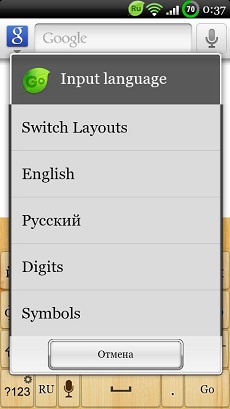

Generally, GO Keyboard / GO Keyboard for Android - A good alternative to a standard keyboard. And despite the fact that it is distributed absolutely free of charge, this program is not inferior in functionality to most paid analogues.