How to install windows 10 on an unsupported phone
For Lumia smartphones, we have already described in detail. However, it is aimed at devices equipped with a memory card. The method described below is simpler and more versatile - it will fit any Lumia smartphone, regardless of whether it has a memory card slot or not. True, there is still a small limitation: the smartphone must have at least 600 MB of free space.
Warning: Remember! Everything that you do, you do at your own peril and risk. Neither the author nor the site administration is responsible for your actions!
If you do not know what Windows Insider is and how to flash your Lumia smartphone with the firmware on your computer in dead mode, then you DO NOT need to read any further!
According to some reports, you should not have PFD (Preview for developers) installed - there are problems with it. Perhaps you just need to disable it in the program itself - I did not check it. From the experience of those who tried it, the instruction did not work in Malaysian Denim. This instruction was checked and written in pure Russian Cyan!
Instructions
Install the Windows Insider app on your smartphone.
Download the WPInsiderHacks archive, unpack it on your computer and run the WPInsiderHacks.exe file.
We connect to the same WiFi network to which the computer is connected. Then go to the WiFi settings on the phone, with the network connected, turn on proxy, we register the ip address to which the computer is connected ( network center - connected network - details - ipv4 address- may vary, depending on the OS installed on the computer), register port 8877, save.
Launch Internet Explorer on your smartphone, enter in the address bar: http: // IP address of PC:8877 - let's go.
We launch the installed on the smartphone Windows application Insider and click get preview builds... A list should appear in which we select the topmost item, where it says RM-976_1161.
We agree with everything proposed, the application is closed.
After these steps, we return to the WiFi settings on the smartphone and disable the proxy. Go to Windows Insider again, click get preview builds(you may need to log in with your Microsoft account first). Only 2 options will appear. We select the second (where fast), we confirm. At this moment, my smartphone went into reboot.
After turning on the smartphone, go to Settings - updates and check for updates available for our device. If an update is found, make sure that the smartphone is at least 30% charged (if not, connect to the charger) and start the update process.
The method was tested by me personally - everything works. Good luck!
wall637 Update all Lumia smartphones to Windows 10 Technical PreviewMicrosoft starts shipping the first build of Windows 10 for smartphones at Windows Phone... The release date of the final version of Windows 10 in the company has not yet been announced, however, they say that it will be launched this year. Unfortunately, not all devices are included in the first wave. Windows 10 Technical Preview is available only for the following smartphone models: Lumia 630, Lumia 635, Lumia 636, Lumia 638, Lumia 730 and Lumia 830. You can find a list of devices on the official Microsoft website.
Before making an update, I recommend that you first read the full review. operating system Windows 10 is the latest build, because the new version of the operating system behaves extremely stable and there are no problems with it, after using Windows 10 only positive emotions arise: according to the Windows Insider program, the latest build (Build 10.0.10512).
Before installing Windows 10 for your smartphone, you should remember that your device may experience crashes, security vulnerabilities, data loss or damage. So, in order to get an operating system update to Windows 10, you need to do several simple steps, after which your phone will be with the latest version software and you will see all the features and innovations!
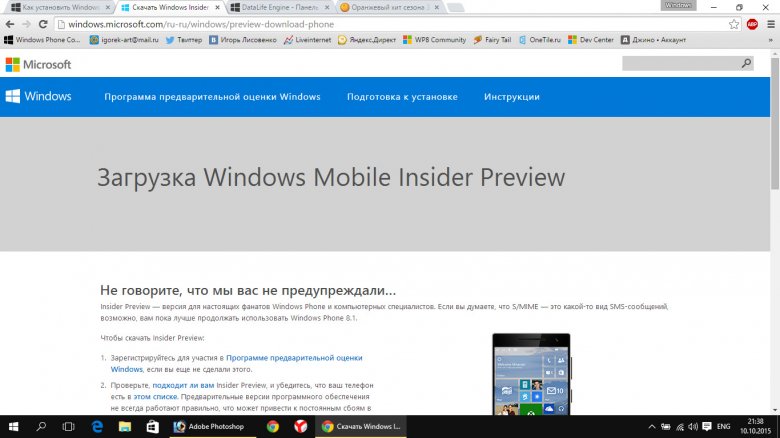
Step 1. The very first thing you need to do is register in the Windows 10 testing program and accept all the conditions, after which you can complete the registration process. You need to click the "Start" button to start registration or by yourself to start registration.

Step 2. The registration process takes only a few minutes. To register as a developer tester, use your standard Windows Live ID account to sign in to the Microsoft site. I am using my default account for this example.

You will see the registration start page, on which, by and large, you practically do not need to do anything, just scroll down and agree with the rules that you supposedly just read!

It is also necessary to mark the checkboxes: what exactly will you develop applications for, whether you are a private person or is it a huge company and other little things that do not even have to be noted, but I will do it.

Then you need to click the only button "Submit" on the page, after which you will immediately see a welcome window with congratulations, which means that you have just registered as a developer-tester.
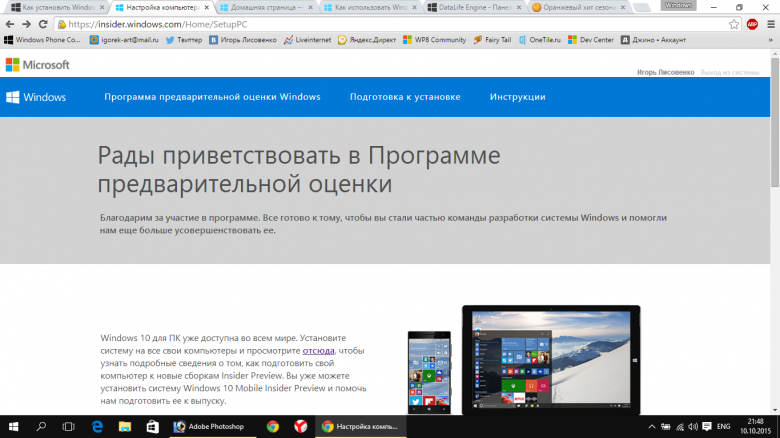
Step 3. Now that you've signed up for the tester, download the Windows Insider app from the Windows Phone Store. The Windows Insider app is now available for download in any region, you don't need to change the region to USA! This application must be downloaded to your smartphone, not to your computer!
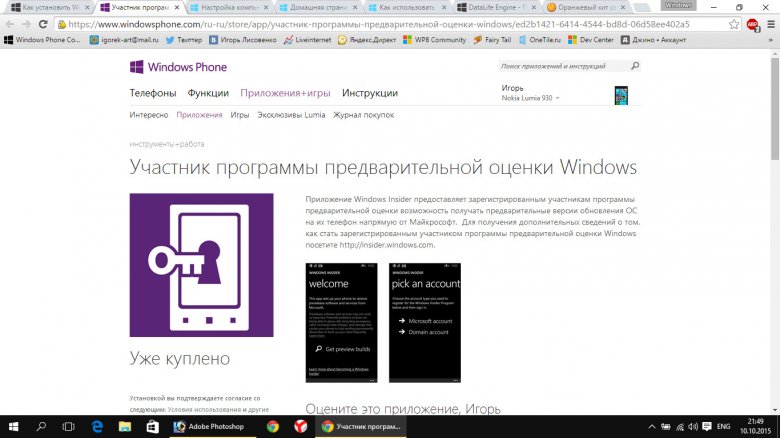
Step 4. Log in to the application using your Microsoft account or developer account, if you registered it earlier. Now you can get the first build of Windows 10 for smartphones. If you want to get builds more often, but risk stability, select Insider Fast. But I would suggest staying on a slow cycle by choosing Insider Slow. In any case, if you have a lot of problems with the system, then you can roll back the system to the previous version of Windows.

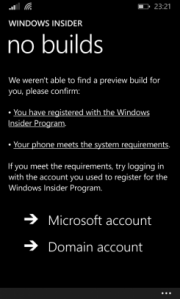
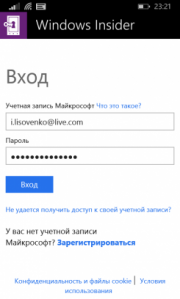
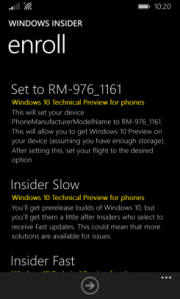
Step 5. After you have an update version in the Windows Insider program (the very first line), you confirm its choice, and then you need to go to the phone settings, the "Update" item. A search for new updates will take place and you will see that your smartphone has started updating. This update takes place in several stages and literally in 30 minutes you will have the Windows 10 operating system on your smartphone.

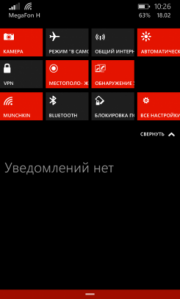

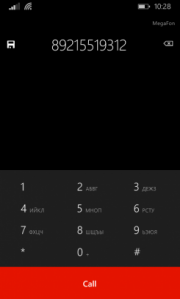
Step 6. If for some reason you did not like the new Windows 10 operating system, then at any time you can restore the old version of the Windows Phone 8 operating system using new program for data recovery Windows Phone Recovery Tool 1.0.4:
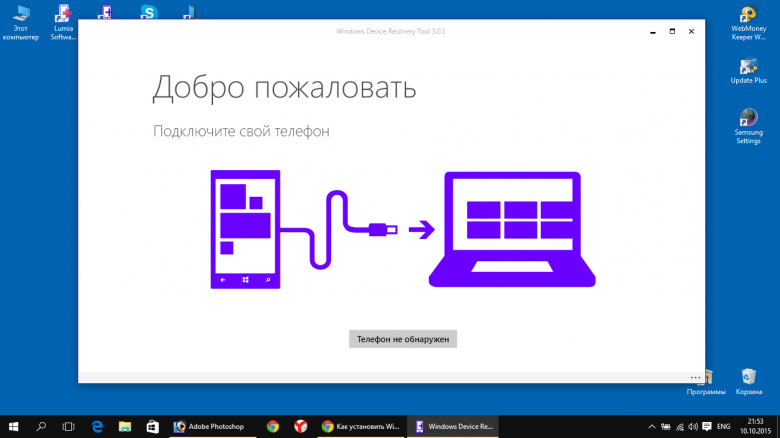
The main problems after installing Windows 10 for smartphones and temporary solutions:
- Existing alarms do not transfer from Windows Phone 8.1 to Windows 10, they will have to be reset and re-configured;
- Get lost Wi-Fi settings, passwords must be re-entered;
- There is no VPN support in the current assembly, it will be implemented later;
- Additional language packs are missing when installing the US version of the assembly. You need to open the Windows Insider application, switch between Insider Fast / Slow in it - after that you can download these packages;
- “Photos” application sometimes does not launch when trying to attach a photo to an email. Try to open it several times, after a number of attempts it will succeed;
- Quiet Hours will not work if the calendar has an event that you should not be disturbed. There is no solution yet;
- The list of applications has disappeared in Battery Saver. There is no solution yet;
- The access point names (APNs) in the recovery images are not saved correctly. In some networks, this causes cellular communication and the ability to exchange MMS messages to be lost. You can solve this problem if you restore APN settings with using Windows Mobile Recovery Tool;
- Internet by cellular communication stops working in roaming, even if the corresponding option is activated in the settings. It needs to be turned on, off and on again;
- When watching video and outputting audio to Bluetooth headphones or speakers, the video quality is poor due to the influence of Bluetooth. Use wired headphones;
- Unable to connect to Microsoft Band fitness tracker. Go to the Bluetooth settings, disconnect the connection with the Microsoft Band, and then reinstall it;
- Data in DataSense is cleared. There is no solution, after the reset, the data is re-calculated;
- Sometimes it is not possible to set a background image on the blocking page. Try it several times;
- Standard player playlists cannot be opened from the start page. There is no decision;
- Cortana tile and voice assistant settings disappeared from the start page. Re-attach them.
Windows 10 Mobile opens up new possibilities for the interaction of mobile devices with personal computers and offers a unified work environment that will help you solve everyday tasks faster and more efficiently. Microsoft pays special attention to the work of Windows 10 on Lumia smartphones, and therefore, we can confidently say that the final version of the OS for mobile devices will have a user-friendly interface and rich functionality, in many respects not inferior to the version for PCs and laptops. Starting in February 2015, the new system can be tested on most Lumia phones... We invite you to get acquainted with its features and functionality. This article will be updated as new interesting information aboutWindows10 for mobile devices. For convenience, use the navigation:
An overview of the new features of Windows 10 Mobile for smartphones
Universal Applications: New perspectives open up when using universal apps that will look the same and have the same functionality on all types of devices. You can already try the following universal programs and services in action:- Office applications including Word, Excel, Power Point and Outlook
- Alarm
- Cards
- Calendar
- Music hub
- Video hub
- sync notifications from PC
- the ability to remove some elements and add new ones
- display active notifications
An overview of new apps in Windows 10 Mobile
Office Applications Word, Excel and Power Point have many new features and capabilities for spreadsheet creation, data analysis, collaboration, touch control, visualization, and more. Soon a separate article will appear on our website dedicated to office applications in Windows 10. Spartan Browser, replacing Internet Explorer, has not only a new design, but also such useful features and improvements as:- new engine for correct display of all web pages
- “Note mode” in which you can draw and take notes on web pages
- "Reading mode", which cuts out unnecessary design elements, and many others
- new icons and themes
- integration with Cortana assistant
How do I install Windows 10 Mobile on my Lumia smartphone?
If you want to install Windows 10 on your phone, then use. We strongly do not recommend that you follow the "advice of experts" and workarounds to install Windows 10 Mobile on other models - there is a chance to screw up your device.How do I go back to Windows Phone 8.1?
If for a reason a large number errors or buggy functionality you don't want to have Win 10 on your smartphone, then you can roll back the system to WP 8.1.Should you buy Lumia or wait for Windows 10 smartphones?
Now is a very good time to buy a Microsort smartphone or Nokia Lumia. At least due to the fact that now you can still find offers at old prices, which promise only to grow every day. The Lumia line includes a wide range of devices to suit your every need. For example, you can buy a Lumia 735 selfie smartphone or a flagship one. Each of these phones can be upgraded to Windows 10 for free until the end of 2015!Which Lumia smartphones will get Windows 10:
Initially, it was reported that Windows 10 will only receive devices in the mid and high price segments. But, as it recently became known, smartphones with 512 MB random access memory will also be able to get new version system, which, however, will have limited functionality. The final list of devices has not yet been announced.Windows 10 Mobile release date
The planned release date for the release of Windows 10 Mobile for mobile devices is set for mid-fall 2015. It directly depends on how successful the testing is, as well as bug fixes and functional improvements. Together with Win 10 for mobile devices, the first flagships from Microsoft- Smartphones and.What is the main idea behind creating Windows 10?
Microsoft is keen to see its users not just switch to the operating room. Windows system 10, and became her loyal fans. The first step in achieving this goal has already been taken, it became until the end of 2015. But the main thing that the developers want to achieve is to give people the opportunity to always have a tool at hand to solve their problems, regardless of where and for what device they are: at home at a computer, with a laptop at work, or for a walk with a Lumia smartphone. FollowNew system - life from scratch. Everyone needs a reboot from time to time, even giant corporations like Microsoft. Historically, the Redmond office has suffered defeat after defeat by releasing its mobile devices, which, it turns out, are not needed by anyone. After long attempts, wanderings, and collaboration with Nokia, the company decided to make drastic changes: Windows Phone was abolished, a new era of Windows 10 Mobile came. In fact, the Windows 10 Mobile update is a new system, with a new vision, but at the same time retaining the principles that wandered from iteration to iteration.
Many resources, including Russian ones, are closely monitoring the development of Windows 10 Mobile. W3bsit3-dns.com, Mobile-Review and others responded positively to the system and predicted a positive future for it. However, let's take a closer look at what awaits the owners of modern gadgets based on the new platform.
Installing and configuring Windows 10 Mobile
In principle, the process of installing and configuring the system does not take much time, and it cannot be called laborious. However, there are a number of things to be familiar with before installing Windows 10 Mobile.
The system can be installed officially, on a number of initially supported gadgets. You can install a test build. It is possible to install a compromised system on unsupported gadgets.
Apart from those gadgets that come with new firmware on board, there is a whole line of Lumia phones that can be upgraded. The update will not come automatically, as they say, "over the air", so you will have to use the Upgrade Advisor utility. The utility is supported by all intermediate smartphones starting from Lumia 430 and ending Lumia 1520. After the update, no initial configuration is required, all data will be transferred automatically. However, in order for the phone to work better, it is worth resetting the settings to zero (when installing a major update, some files may be damaged). That's all you need to know about Windows installation 10 Mobile. Builds for developers can be obtained by registering on the Microsoft website, and then installing the Windows Insider app.
Interface decoration
Despite the fact that the update is of such a global nature, visually the system has not undergone major changes. After the basic setup of Windows 10 Mobile is completed, the user will see the familiar "tiled" interface in front of him. With the new release, the user is given more options to change appearance desktop. First of all, these changes affected the wallpaper. Now the user can set any background that will cover all the "tiles" and applications that do not have their own background. It also became possible to change the size and color design of each individual "tile". The distance between interface elements has been reduced, allowing for even more content to be placed on the desktop. This is useful if you want to get updated information from a large number of shortcuts. It looks quite bright and unusual, albeit confusing, at first glance. Otherwise, the interface has remained the same, only instead of a black background, now the same wallpaper is used that was applied on the desktop, the details have become thinner (calculation for new displays with high resolution), the settings and other lists, which were previously impossible to understand, are finally sorted. The list of programs has slightly changed, now newly installed applications for Windows 10 Mobile are placed at the top of the list, in the "Recently added" field. However, on programs installed in new system, it is worth staying separately.

Windows 10 Mobile Apps
In connection with the update, external changes overtook almost all standard applications, the instructions for developing programs were updated, visual elements were associated with the desktop version of the operating system. Functional changes affected such programs as:
Mail & Calendar | Now combined into one application called Outlook. The client has become similar to the Android and iOS app. Added support for "swipes". By swiping your finger over the letter, you can delete it or put a mark (customizable gestures). There is a deeper integration with a smart calendar that allows you to create events directly from your inbox. |
Photo gallery | The snapshot library has been transformed into something more advanced. In addition to photos on a smartphone and screenshots, photos stored in the OneDrive cloud storage have appeared in the standard snapshot storage. Now, next to the pictures, information is displayed about where and when the picture was taken. There are basic tools for editing pictures (photos can be cropped). The tile on the desktop still displays the most recently taken snapshots in a random order. |
Microsoft Edge | The built-in browser hasn't changed much. The updated app has two new features that were borrowed from Safari. The first is the "Reading List" (an analogue of Pocket, which allows you to save pages to read them later). The second is "Reading Mode" (clearing the page of information garbage in order to focus on the material). |
Posts | The built-in messenger has become smarter. There was an integration with Skype (it became possible to communicate with contacts from this service). A "quick response" function has been added via notifications. There is still an opportunity to use MSN Messenger (if someone still uses it). |
Xbox | The good old hub with games has been updated. In addition to the fact that all game projects remained in their places (your scores, match results and game partners), the Xbox SmartGlass control system was also built into the program (a remote control that allows you to comfortably type messages into the Xbox, and so on). |
Manizan applications | The app store has also undergone major changes. A terrible confusion that confused even the most experienced users now absent. The store was combed and brought to the same design as the "desktop" version. Problems with the search, alas, have not been resolved. |
Another important change has affected third-party applications. A tool has appeared that allows you to convert finished products on iOS and Android into programs for Windows 10 Mobile. At the same time, the developers promised the seamless integration of new applications, even without changing the interface, which in theory should result in a terrible chaos in the store, which can be resigned to if the developers actually begin to transfer their projects to the new platform, but something tells that it's too late.

"Shutter" of notifications
One of the most important and frequently used elements of the system is the so-called curtain, in which notifications from various kinds of programs and keys for quick access to the various functions of the smartphone. Its design has undergone a minimum of changes, the same controls remain:
- The key to enable and disable Wi-Fi (also displays the name of the network to which the gadget is currently connected).
- Key to turn Bluetooth on and off (also displays connected multimedia devices).
- Key to lock screen rotation.
- Key to access settings.
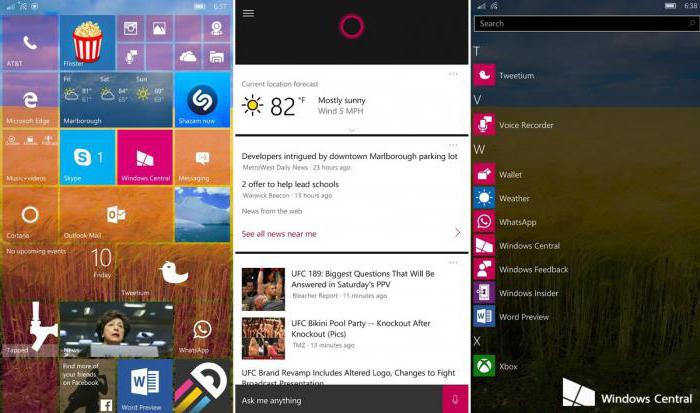
Below is a list of notifications, which is now grouped by the applications to which they belong. This makes it easier to sort and delete them. One notification is deleted with a swipe gesture, a group - with a swipe gesture on the program name. To delete all notifications, the "Clear All" button is provided.
Among other things, there are advanced notifications that you can interact with without opening the application. For example, if you receive a message on your phone by pulling the notification, you can open the text entry line and reply to it without going to the messenger itself. Naturally, this feature is available to developers, and they have the right to use it as they please. Twitter developers, for example, have tweaked keyboard shortcuts for popular actions like retweet and like. You can stop the alarm in the same way.
Continuum
The cornerstone of Microsoft's new platform. This know-how is the main link between the desktop and mobile versions Windows. As conceived by the Redmond engineers, the ideal smartphone is a smartphone that is also a computer. Instead of spawning various gadgets and dragging information across the clouds, creating all sorts of "ecosystems", the creators of Windows offer one device that can replace everything at once. The idea is this: a person with a smartphone with a pre-installed Windows 10 Mobile version with support for Continuum can install it in a dedicated docking station, which, in turn, is connected to a monitor and input devices. After that, the peripherals are activated, the smartphone acts as a system unit, and the end user sees classic Windows on the desktop.
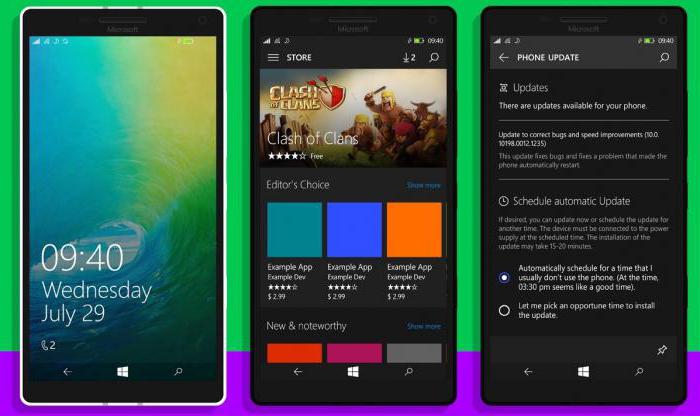
The idea always lay on the surface, but no one dared to bring this to life. Microsoft decided to take matters into their own hands and partnered with HP to create a state-of-the-art Continuum device.
Unfortunately, such a grandiose idea is unlikely to turn out to be something good in the short term, since there are at least two serious problems. The first is not all Windows smartphones 10 Mobile supports this function, a solid supply of power is required for its operation (in fact, there is only one candidate for this role and other manufacturers, including Microsoft, are in no hurry to release new solutions). The second is the system that a person will work with behind a monitor and a mouse, not exactly Windows 10, but Windows RT. In this case, the user loses support for Win32, and without this the computer is not a computer at all. For true professionals, ARM will never replace "mature" architecture. In the long term, we have before us a real device of the future and a system that will finally break out of the "desktop" monopoly and become the leaders in the mobile segment.
Keyboard and one-handed mode
Keyboard - an amazing and powerful tool in Windows 10 Mobile. W3bsit3-dns.com and other resources tracking the development of the platform have more than once posted tweets and screenshots, on which, embedded in Windows keyboard fixes creepy mistakes and complements single letter words.

The keyboard hasn't changed much in the new system. The usual functions remain, such as:
- Word Flow - hints to the set based on data from the vocabulary base of the system, an individual user's vocabulary and experience;
- Swipe input - the ability to type text and communicate by simply swiping your finger across the keyboard.
- Point for moving the cursor (joystick) - a small dot has appeared between the letters Z and X, with which you can move the cursor over the text, so as not to resort to using a virtual magnifier.
- Now you can change the position of the keyboard, as well as its size. On a large display, you can move it to the right corner and slightly reduce it to make it easier to operate with one hand (a problem for all fans of "phablets").
Also, for one-handed operation, an analogue of the Reachability function from the iPhone was added. Now, if you hold the Win button for a long time, you can lower the interface to the level of your finger so that you do not have to intercept the gadget and reach the top of the display.
Sound and ringtone settings
In principle, sound in Windows 10 Mobile does not require any special fine-tuning. Everything works the same as in the previous version. The only problem remains with the purpose of ringtones. Users are still wondering how to change the ringtone of Windows Mobile 10. Fortunately, the changes in work with desktop Windows (the definition of a smartphone as a flash drive) allows you to do this without any problems. To do this, you need to connect your smartphone to a PC, open the Phone - Ringtones folder in it and load the desired audio file there, the main thing is that it does not have DRM protection on it. After that, you should open in the phone "Settings" - "Personalization" - "Sounds". There, select the "Ringtone" option, find the newly downloaded audio file and select it as a ringtone. Also, the system now has a built-in ringtone maker that can cut ringtones right on the phone.
File manager
For quite a long time, users have asked Microsoft programmers to equip the system with a full-fledged file manager, such as is available in Android and in the related desktop Windows. Initially, the developers were reluctant to add such features, since the system had to be much like iOS, which lacks such features for security and simplicity reasons. Windows 10 Mobile should have been just as simple and closed. Microsoft's bug, thankfully for the fans, has been fixed in the latest update. A rather primitive, but still a file manager, a kind of stripped-down analogue of "Explorer", was built into the system. It is possible to create documents, view them without going into applications, move, copy, and so on. Synchronization with OneDrive is missing, to work with cloud storage you will have to download an additional application and import the files separately.
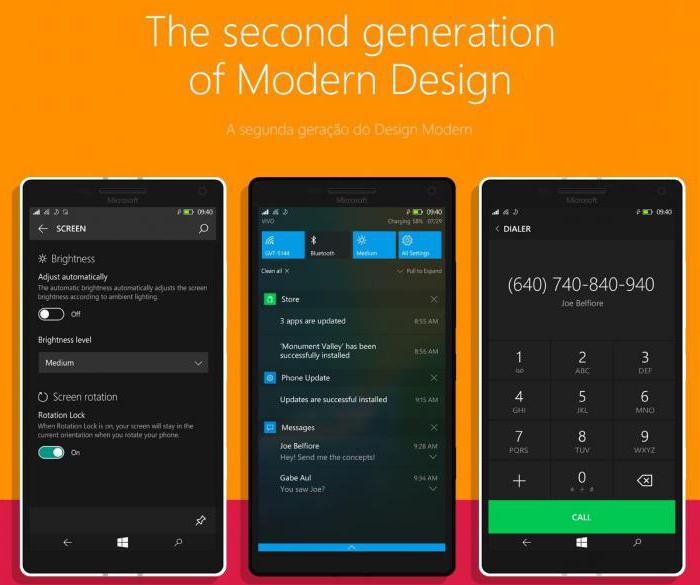
Windows Hello
Security is paramount, so most modern smartphones are equipped with biometric data reading systems (hello iPhone 5s and Touch ID). Microsoft went further and developed a kind of intermediary system between the scanners and the system responsible for the security of the process. Instead of a fingerprint sensor, gadgets powered by Windows 10 Mobile use a camera that scans the iris of the eyes. A similar solution was used in the recently released and "burned out" Samsung Galaxy Note 7. The recognition system does not work very well. Firstly, the phone should be quite close to the owner's face, at arm's length the smartphone simply does not "recognize" the owner. Secondly, even if the phone is close to the face, it can still make mistakes, often asking for a passcode. The feature is, of course, interesting, but Microsoft would have opted for a fingerprint scanner that works quickly and reliably.
Instead of a conclusion
It is difficult to summarize what is happening with the mobile platform from Redmond. On the one hand, the Windows 10 Mobile update shows us some growth, the system is clearly evolving, its creators have ideas and certain thoughts on what Windows will look like in the future. New unique functions appear, old ones are improved, new manufacturers of Windows smartphones enter the market. Developers got carte blanche and can sell their programs for Android and iOS in the Windows app store without any difficulty (without even redrawing the program interface).
But something goes wrong. It's too late. The credit of trust has been exhausted. Despite all the efforts, loud statements and announcements, Microsoft cannot attract a sufficient audience to itself. People are already accustomed to advanced systems from Google and Apple, and more than once put their trust in the Windows manufacturer. But, alas, they were let down every time, and the new platform could not give them as much as they require. modern man... Windows 10 Mobile is what mobile Windows should have been 3-5 years ago. At the moment, it remains only to wait until Redmond realizes how to convince the public that their platform deserves attention, but for now all Windows fans are in limbo, and it is not known what will happen next.

